Email Basics for Seniors: How to Send Messages, Photos & Links Safely
New to email? Learn how to send messages, photos, and links safely with this simple senior-friendly guide. Avoid scams and master your inbox!
GUIDESKNOWLEDGE
Jim
3/9/20252 min read
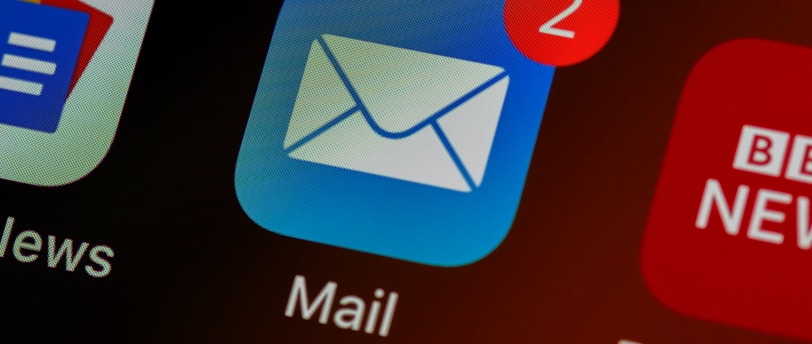

Introduction
Email lets you stay in touch with family, share memories, and even order groceries—but it can feel overwhelming if you’re just starting out. Don’t worry! This guide breaks down email basics into easy steps, with big screenshots and tips to keep you safe.
Why Email Matters for Seniors
Email helps you:
📩 Stay connected with family and friends.
🛒 Shop online safely (no need to drive to the store!).
📚 Access free resources like newsletters or medical updates.
Setting Up Your Email Account
Choose a Provider:
Gmail (free, simple) → Sign up here.
ProtonMail (extra secure) → Affiliate link.
Create a Password: Mix letters, numbers, and symbols (e.g., Grandma2024!).
Add a Profile Photo: Tap the camera icon to upload a picture.
Sending Your First Email
Open Your Inbox: Click “Compose” (Gmail) or “New” (Outlook).
Write Your Message:
To: Enter the recipient’s email (e.g., grandson@gmail.com).
Subject: Add a short title (e.g., “Family Photos!”).
Body: Type your message. Need help? Try Grammarly (affiliate link) for clear writing.
Attach Photos: Click the 📎 icon → Select files → “Open”.
Send: Hit the blue “Send” button!
5 Email Safety Tips
❌ Avoid Scams: Delete emails asking for passwords or money.
🔒 Check Links: Hover over links (but don’t click!) to see the real URL.
📵 No Personal Info: Never share your Social Security number via email.
🛡️ Use Antivirus: Install Norton 360 (affiliate link) to block dangerous emails.
🗑️ Spam Folder: Check it weekly and mark unwanted emails as “Spam.”
Troubleshooting Common Problems
“I can’t open a photo!” → Ask the sender to resend it as a .JPG file.
“My email won’t send!” → Check your Wi-Fi or restart your device.
“I forgot my password!” → Click “Forgot Password?” → Follow the steps.
Pro Tip: Use a password manager like LastPass (affiliate link) to store login details securely.
Free Download: “Email Cheat Sheet”
👉 Download Now for:
Labeled screenshots of Gmail/Outlook buttons.
A scam email red flag checklist.
Practice exercises (e.g., “Send a photo to yourself!”).
Need More Help?
If email still feels tricky, grab our ‘Inbox Confidence’ Workbook (coming soon!). It includes video tutorials, printable templates, and 1-on-1 support.
Final Thoughts
Email is like sending a digital letter—it just takes a little practice. Start small, use our cheat sheet, and soon you’ll be sharing photos and stories with ease!
Learn how to video-call grandkids, avoid scams, and use the internet safely — without confusion or stress.
CONTACT
Mail: hello@seniomate.com
Phone: coming soon
© 2025 SenioMate. All rights reserved.


